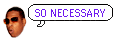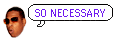timdoug's tidbits
2014-04-21
How to Watch Sopcast/Ustream Feeds with VLC on Mac OS X
For certain international sports, the two most popular kinds of streams I've come across are Sopcast and Ustream. Both require a bit of work to set up, but they tend to provide 720p-quality and in VLC they don't contain the endless barrage of advertisements or cause Flash Player-related CPU hogging. I suggest you set everything up well in advance and test with non-sport streams.
Ustream
- Install Xcode through the App Store. This is needed to build the following tools.
- Download VLC and make sure to copy it to /Applications.
- Install Homebrew. The instructions on the page should be self-explanatory.
- Open Terminal.app and type:
- brew install rtmpdump
- sudo bash -c "CFLAGS=-Qunused-arguments CPPFLAGS=-Qunused-arguments easy_install cffi"
- sudo bash -c "CFLAGS=-Qunused-arguments CPPFLAGS=-Qunused-arguments easy_install python-librtmp"
- sudo easy_install livestreamer
These installation instructions you only need to do once.
- Once you've got a Ustream URL, open Terminal.app and type livestreamer http://www.ustream.tv/eukanuba substituting the URL appropriately. It'll spit out a list of quality settings.
- With that quality setting, now type livestreamer http://www.ustream.tv/eukanuba 480p (note the suffixed quality value) and it'll open VLC and start your stream. Make sure to leave Terminal.app open, or your stream will stop.
Sopcast
- Download the Mac .dmg from here.
- Mount the downloaded disk image but don't do anything with the application.
- Open Terminal.app and type mkdir -p ~/bin && cp /Volumes/SopCast/SopCast.app/Contents/Resources/binaries/m32/sp-sc-auth ~/bin. You can now unmount and remove the disk image. Everything up to now you only need to do once.
- When you've found a stream, open Terminal.app again and type ~/bin/spsc-auth sop://broker.sopcast.com:3912/xxxxxx 3000 3001 (substituting the Sopcast URL appropriately) and leave it running. If you quit Terminal.app it'll stop the stream.
- Open VLC and go to File -> Open Network.... In the URL field type http://localhost:3001 and click Open; you should be good to go.
[/osx]
permanent link